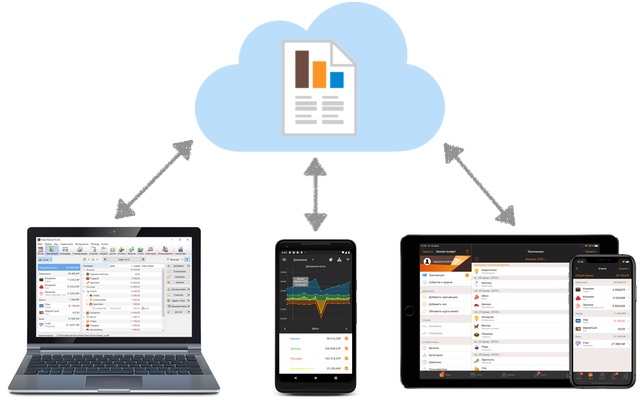
Several users can work with a single database file simultaneously. Changes, made from different devices, will be merged in one file.
Automatic sync
Enable automatic synchronization in the app settings (paid subscription required). Then send the database file to your family or colleagues, e.g via email (to do this, click Share button near the file name). All changes they're making in their copy will appear on your computer within a few seconds and vice versa.
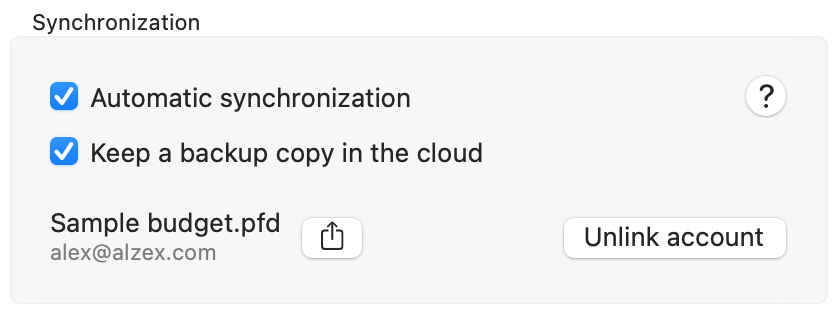
You can also download your file from the cloud, if corresponding option is set in the sync settings (main menu - File - Download from cloud). In this case in the cloud will be several copies of the database file for the last 30 days. In another case database file won't be uploaded to cloud and current changes only will be transferred.
If changes aren't appear automatically, click File - Sync now button. In the sync settings also check that file name and account are the same on all devices and "Automatic sync" option is enabled.
Sync via iCloud
Put your database file into iCloud Drive and all changes you've made will appear on other devices and vice versa: changes are made by other users will appear in the program within a few minutes.
To share a budget with family or colleague click "File" - "Share", then "Share file". The file will appear in the other users iCloud and they'll be able to make changes (if allowed) and see the changes are made by other users.
To work with the database file on a Windows PC simply download and install iCloud Drive app for Windows and cloud contents will appear on your PC as a common folder. Then download and install Alzex Finance for PC, find your file in the cloud and open it (double click or main menu File - Open).
Share a budget via other cloud services, local network, own server, etc.
You can simply put your file in any cloud or shared network folder and work with it from several devices simultaneously.