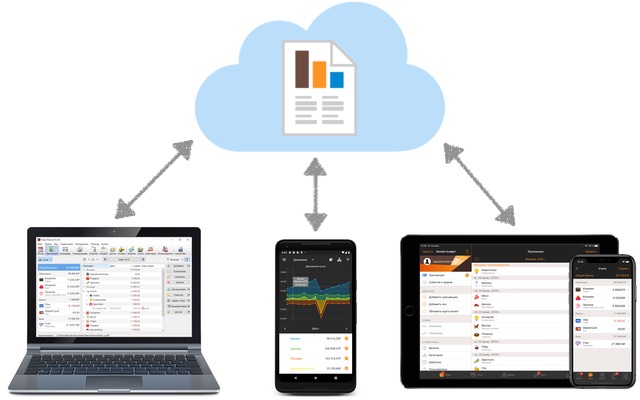
Several users can work with a single database file simultaneously. Changes, made from different devices, will be merged in one file.
Automatic sync
Enable synchronization in the app settings (paid subscription required), then send the database file to your family or colleagues (e.g via email or WhatsApp). To do this tap on the Share button near the file name. All changes they're making in their copy will appear on your device within a few seconds and vice versa.
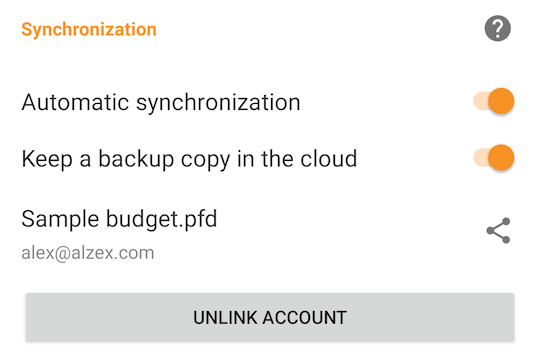
You can also download your file from the cloud, if corresponding option is set in the sync settings. In this case in the cloud will be several copies of the database file for the last 30 days. In another case database file won't be uploaded to cloud and current changes only will be transferred.
If changes aren't appear automatically, tap Sync now button in the main menu (left drawer). In the sync settings also check that file name and account are the same on all devices and "Automatic sync" option is enabled.
Share a budget via cloud, local network, own server, etc.
Simply put your database file into cloud and work with it from phone, tablet and PC. Changes, made from different devices, will be merged in one file and will appear in the app within a few minutes.
Cloud service must support direct access to files in cloud via
Storage Access Framework. Tap "Open" button and you'll see all available sources.
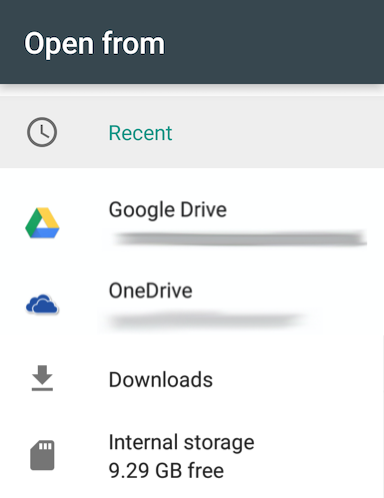
To copy your file to cloud tap on it and hold until menu appears, then tap "Share" button (you can delete local copy of the file after that). To open files in cloud tap "Browse" button.
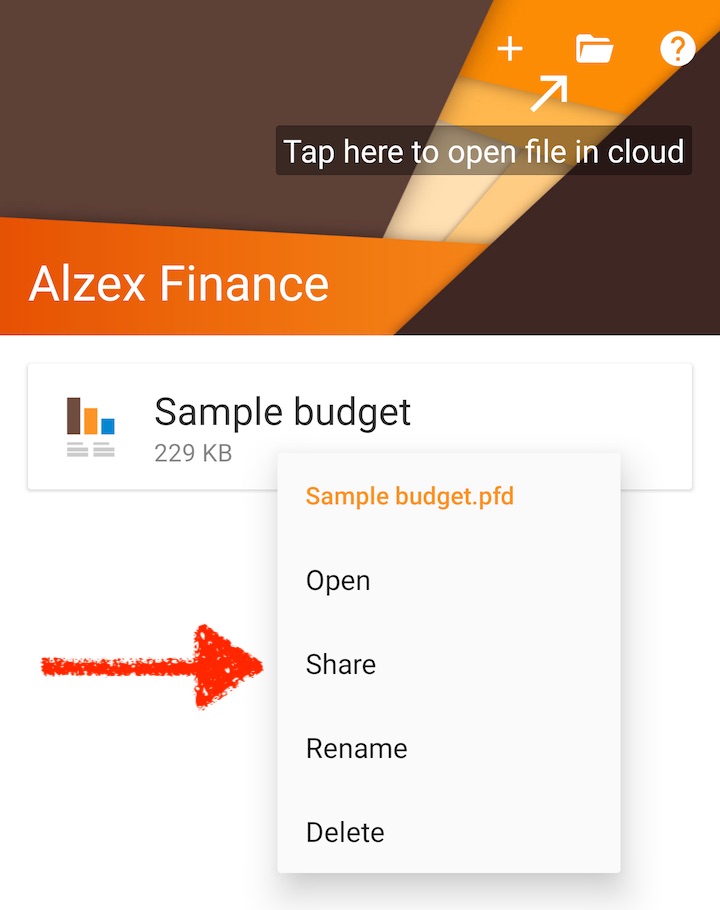
To work with the database file on PC install corresponding cloud client on your computer and cloud contents will appear as a common folder. Then download and install
Alzex Finance for PC (version for Mac OS is also available), find your file in the cloud and open it (double click or main menu File - Open).
To share a budget with other users follow the instruction of the corresponding cloud service (e.g.
Google Drive, OneDrive). Usually you can choose: give full access to the file or prohibit editing (view only).
Usually changes appears on other devices within a few minutes. If they don't, check is "Transfer files only over WiFi" option set in Google Drive settings. Try to restart your phone, reinstall the app and Google Drive app too.